User's Tutorial of CRM Transformer
This is the user's guide about how to use CRM Transformer to transform your video files into CRM format and register them on CRM server.
Downloading and installing CRM Transformer
Before you download and run CRM Transformer, please take a moment to confirm that your computer meets the system requirements.
- Microsoft Windows XP or later
- Java Runtime Environment 1.6 or higher
- Internet connection and browser (IE6.0 or later)
Besides these requirements, you need to satisfy the following items to complete a transformation and submission to CRM server.
- A valid CashRamSpam account
- Video file in its original format
- Valid server space to upload your transformed CRM file
Download CRM Transformer from Software page of CashRamMovies.com website, Click the download icon and save the file into a local folder in your computer disk.
Installing CRM Transformer is not necessary. If you have Java 1.6 in your computer, directly double click the downloaded crmtransformer.jar to run CRM Transformer.
A Quick look at CRM Transformer
Overview
To make your video available for other CRS users to see, there are THREE steps:
- Transform the video file into CRM format
- Upload the transformed video file to your server and record its URL
- Complete the information of the video and submit it to CRM server
While you run CRM Transformer, first login with your CRS account username and password. If successful, you will come to the main panel of CRM Transformer.
The following figure is a visual quick reference for basic interface and controls that are on your CRM Transformer.
CRM Transformer
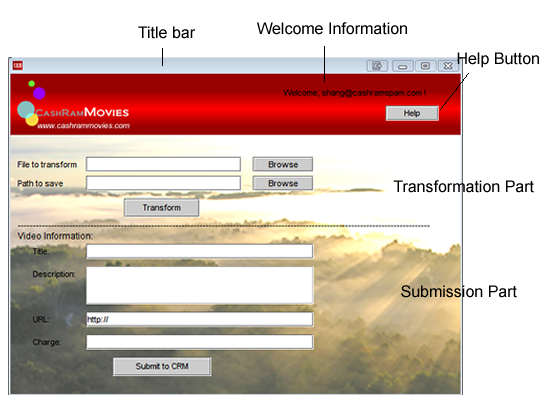
Shown in the figure, you can see the welcome information with your username shown in the right-top corner. The upper part is for you to transform your video file and the lower level is to register the transformed video file to CRM server.
Transform the video
- First select the file you want to transform from your local disk.
- Set the path to save the new generated CRM video file. It's same with the original file in default.
- Click "Transform" button to start transformation. If successful, a label and key code will be shown.

Upload the video
Once the video file is successfully generated, you should upload it to a server space, which is accessible from Internet by others.
Remember: the generated video file cannot be played without payment in CRM Player.
Record the URL of the video file.
Register the video
- Complete the title, description and other information of the submission form
- Complete the URL with the recorded address of generated file
- Write how much you would like others to pay for this video
- Click the button to submit the information to CRM server